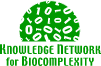
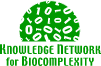 |
Metacat Linux Installation Instructions
|
||||||
| KNB Home | Data | People | Informatics | Biocomplexity | Education | Software | |
There are many different options to consider when installing Metacat. Some of these are:
The administrator will need to decide which combinations of these option are best suited to their system
The first couple of sections on this page deal with quick command line instructions for installing and upgrading Metacat in the optimal environment, which is a binary distribution installation with Apache on Ubuntu Linux.
The remainder of the page deals with more detailed instructions including other installation options.
These are the installation instructions for a system that has Ubuntu 8.04 installed and has never had Metacat installed on it:
Refer to the documentation on Metacat Confguration to complete your installation of Metacat.
These are the instructions for a system that already has Metacat installed on it, but needs a Metacat upgrade:
Refer to the documentation on Metacat Confguration to complete your installation of Metacat.
Installing Metacat requires a server running an SQL92 compliant database (Oracle 8i or Postgresql recommended) with at least 128MB RAM, and a Pentium III class processor or higher. The amount of disk space required depends on the size of your RDBMS tablespace (which should be at least 10 MB, however Metacat itself requires only about 1 MB of free space after installation). These instructions assume a Linux environment but may work on other UNIX type environments, however this has not been tested.
The server on which you wish to install Metacat must have the following software installed and running correctly before attempting to install Metacat.
Note: For a more robust web serving environment, Apache web server should be installed along with Tomcat and the two should be integrated as described on the Apache web site.
You'll need a recent Java SDK; J2SE 1.4.2 or later is required. The latest metacat release has been tested most extensively with J2SE 5.0 and this is the recommended version. Make sure that JAVA_HOME environment variable is properly set and that both java and javac are on your PATH.
The Oracle RDBMS must be installed and running as a daemon on the system. In addition the JDBC listener must be enabled. You can enable it by logging in as your Oracle user and typing the following:
Your instance should have a table space of at least 5 MB (10 MB or higher recommended). You should also have a username specific to Metacat created and enabled. This user must have most normal permissions including CREATE SESSION, CREATE TABLE, CREATE INDEX, CREATE TRIGGER, EXECUTE PROCEDURE, EXECUTE TYPE, etc. If an action is unexplainably rejected by Metacat it is probably because the user permissions are not correctly set.
PostgreSQL can be easily installed on most linux distributions and on Windows (using cygwin) and Mac OS X. Using Fedora Core or RedHat Linux, you can install the rpms for postgres and then run
in order to start the database. On Ubuntu and other Debian-based Linux distributions, you can use the apt-get command to install postgres:
Ant is a Java based build application similar to Make on UNIX systems. It takes in installation parameters from a file in the root installation directory named "build.xml". The Metacat CVS module contains a default build.xml file that may require some modification upon installation. Ant should be installed on the system and the "ant" executable shell script should be available in the users path. The latest metacat release was tested with Ant 1.6.5.
Install Tomcat into the directory of your choice. The directory in which you install Tomcat itself will be referred to as the <tomcat_home>. We recommend that you install Tomcat version 5.5. If you are running Ubuntu/Debian, you can get Tomcat by typing:
There are several ways to wind up with a Metacat war file, which is needed for installation. These are:
Since downloading the binary distribution is the easiest and most common install, it will be discussed here in detail. Links to source download/build instructions are also included in case you would like to go that route.
Browse to the KNB Software Download Page. In the Metacat section, for Linux based systems, select the link that looks like:
for Windows systems, select the link that looks like:
where X.X.X is the latest version of Metacat. Choose to save the file locally.
Extract the Metacat package files on Linux systems by typing:
or, on Windows, use your system unzip utility to extract the zip file.
You should see a war file and several supporting files. The location where these files were extracted will be refered to as the the <metacat_package_dir> for the remainder of this documentation.
To get the Metacat source distribution, browse to the KNB Software Download Page. In the Metacat section, for Linux based systems, select the link that looks like:
for Windows systems, select the link that looks like:
where X.X.X is the latest version of Metacat. Choose to save the file locally in the directory where your source should live.
Extract the Metacat package files on Linux systems by typing:
or, on Windows, use your system unzip utility to extract the zip file.
Rename the metacat-X.X.X directory to metacat.
Note that you do not need to create the war file directly with a source installation since the Ant build file has an "install" target that will build and deploy the war for you. See the Installing Metacat for instructions.
If you are checking out Metacat code from the SVN repository, you will need both Subversion (SVN) and CVS clients installed and configured on your system. Both are needed because, while Metacat has been migrated to SVN, some of its supporting libraries (eml, utilities and seek) have not yet been migrated. Eventually, SVN will be the only versioning client you will need. You will need to make sure you have the appropriate accounts on these systems. You won't have to worry about SVN or CVS if you are installing from a Metacat source distribution. These have all the required dependencies built in.
If you have not already installed Subversion and you are running Ubuntu/Debian, you can get it by typing:
Otherwise, you can get if from The Subversion homepage
If you have not already installed CVS and you are running Ubuntu/Debian, you can get it by typing:
Otherwise, you can get it from The Ximbiot CVS homepage
To check out the code from SVN, go to the directory where you would like the code to live and type:
Where <rev> is the version of the code you want to check out (like 1_9).
If you are trying to check out the head, type:
You should see a list of files as they check out.
Note that you do not need to create the war file directly with a source installation since the Ant build file has an "install" target that will build and deploy the war for you. See the Installing Metacat for instructions.
This section is only for a new installation. If you are upgrading an existing Metacat, please skip this section and go to the next one - Upgrading Existing Metacat
Tomcat will look for it's application files (war files) in a configured directory. This is typically the <tomcat_home>/webapps directory, but your instance of Tomcat may be configured to look in a different directory. We will refer to your Tomcat application directory as <tomcat_app_dir>.
Metacat uses a base directory to store such things as store data and metadata, temporary files and configuration backups. This directory should be outside of the Tomcat application directory since the application directory gets wiped out during an upgrade. Create the metacat utility base directory by typing:
(Typically
Change the ownership of the directory by typing:
where <tomcat_user> is the user that will start Tomcat. If you are starting Tomcat as the root user, you do not need to run the chown command.
Copy the war file to Tomcat:
You will need Apache Ant to do the build. If you have not already installed Ant and you are running Ubuntu/Debian, you can get it by typing:
Otherwise, you can get ant from The Apache Ant homepage
You should now have the Metacat source in a directory named "metacat" in your code directory (We will refer to the metacat source directory as <metacat_src_dir>.
To prepare for the build, edit the file at:
Make sure that the "build.tomcat.dir" property is set to your tomcat installation directory. For instance:
Metacat will use some of the native Tomcat libraries during the build.
Make sure that the "app.deploy.dir" property is set to your application deployment directory. For instance:
If your cvs user is something other than the user your are logged in as, you will need to change the ${env.USER} part of the cvsroot property to be your cvs user. For instance:
where your cvs user name is "cvs-user"
In the <metacat_src_dir>, run:
You will see the individual modules get built. You will be prompted for your cvs password several times. You should see a "BUILD SUCCESSFUL" message at the end.
You should see a new file named knb.war in your application deployment directory.
You have the option of running Tomcat stand-alone or with with the Apache web server. Running with Apache is the more traditional setup since Apache is a more robust web server. There are some initial setup steps to get Apache talking to the Metacat application at the
the Metacat Apache Configuration pageThe following instructions are for upgrading an existing Metacat.
To do this, login as the user that runs your tomcat server (often "tomcat"), go to <tomcat_home>/bin and type:
Browse to the KNB Software Download Page. In the Metacat section, select the link that looks like:
where X.X.X is the latest version of Metacat. Choose to save the file locally.
Extract the Metacat package files by typing:
You should see several files:
The location where these files were extracted will be refered to as the the <metacat_package_dir> for the remainder of this documentation.
Tomcat will look for it's application files (war files) in a configured directory. This is typically the <tomcat_home>/webapps directory, but your instance of Tomcat may be configured to look in a different directory. We will refer to your Tomcat application directory as <tomcat_app_dir>.
If desired, back up your existing war file with a date:
Copy the war file to the Tomcat applications directory:
Remove (or rename) the existing application directory:
or
Restart Tomcat:
Tomcat will expand your war file into a new application directory at startup time.
The steps to upgrade Metacat from source are the same as installing from source. See the Install Metacat From Source section above.
Once you have successfully installed Metacat, there is one more step. Tomcat (and Apache if you have Tomcat integrated with it) must be restarted. To do this, login as the user that runs your tomcat server (often "tomcat"), go to <tomcat_home>/bin and type:
In the Tomcat startup messages you should see something in the log file like:
You should substitute your context name for "yourcontext" in the url above. If everything is working correctly, you should see a query page followed by an empty result set. Note that if you do not have Tomcat integrated with Apache you will probably have to type
If you see something like:
You should add this line:
at the first line of the catalina.sh file in the tomcat bin directory. The reason is that GeoServer uses X11 windows to draw graphics.
Once you see the Metacat configuration screen, you can follow the instructions in the Configuring Metacat Section to complete the internal configuration of Metacat.
The registry allows users to upload simple metadata documents directly from the web. See the separate Registry Installation Guide.